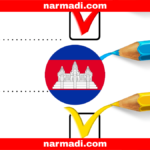The problem of Bluetooth on your phone not connecting to other devices, such as headsets, speakers, or even car audio systems is quite common.
Have you ever experienced Bluetooth problems on your phone that can’t be connected? Do you know how to solve it?
This article will help you understand the steps on how to easily connect a Bluetooth that won’t connect, so you can get back to enjoying your device without interruption.
Also Read
Table of Contents
How to solve unconnected Bluetooth
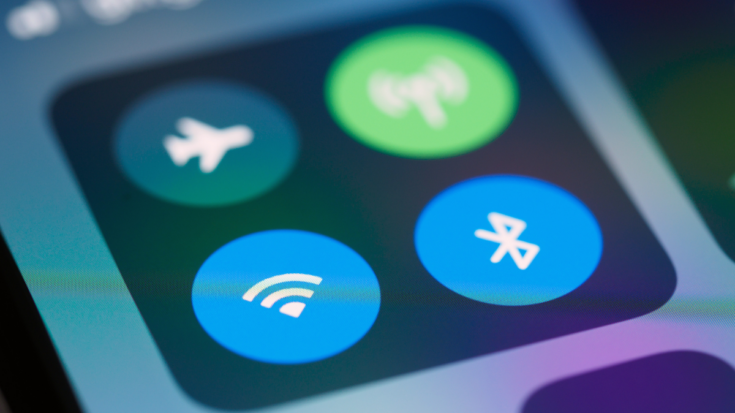
1. Double-check the Bluetooth settings on your phone
Make sure the Bluetooth settings menu on your phone is properly enabled.
After making sure Bluetooth is active, find the device you want to connect to in the list and select it to connect.
2. Make sure Bluetooth is in pairing mode
Before troubleshooting further, make sure the Bluetooth device is in pairing mode or search mode.
Many Bluetooth devices will automatically enter this mode once powered on, but some require a special button press. Refer to your device’s user manual to confirm how to enter pairing mode.
3. Turn Bluetooth off and on again
If the Bluetooth device still doesn’t connect, try turning Bluetooth off and then back on again on your phone.
Sometimes, how to connect a Bluetooth that won’t connect can be as simple as restarting the Bluetooth settings.
Once the Bluetooth on your phone is disabled, you can wait for about 10-15 seconds, then turn the Bluetooth back on and try to reconnect the device.
4. Restart the phone and Bluetooth device
Restarting the phone can refresh the system and restore the Bluetooth connection. Also, turn your Bluetooth device off and on again.
Restart the Bluetooth device, and put it back into pairing mode before trying to reconnect.
5. Forget the device and reconnect
In some cases, your phone may have a history of Bluetooth devices that have been connected before but have problems when trying to reconnect.
Removing the device from the list and reconnecting it can help resolve this issue.
You can go to the Bluetooth menu to find the device you want to connect to. Then select the “Forget Device” or “Remove Device” option to remove it from the list.
Once the device has been removed, try connecting again by searching for the device in the Bluetooth list.
Dealing with the problem of Bluetooth not connecting can be very troublesome, but with the guide above, you can easily try a few steps to fix it.
By following these ways to connect a Bluetooth that won’t connect, hopefully, you can get back to enjoying uninterrupted Bluetooth connectivity.