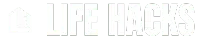Nowadays Bluetooth connectivity is very helpful for connecting to various electronic devices.
However, the device’s inability to detect Bluetooth connectivity can interfere with the comfort of using the device.
This Bluetooth connectivity failure can be caused by various factors, ranging from improper device settings to compatibility issues or hardware damage.
Also Read
Understanding the causes and potential solutions is critical to restoring Bluetooth connectivity functionality.
The following are the reasons why Bluetooth connectivity fails to connect and how to solve it.
Table of Contents
Causes of Failed Bluetooth Connectivity

1. Long distance between devices
The distance between one device and another when connected is too far which can cause unstable connectivity range or not connecting at all.
2. Bluetooth Device Barrier
Thick walls, metal objects, or other objects that act as obstacles around the Bluetooth-connected device can be the cause of Bluetooth not connecting.
3. Incompatible Bluetooth devices
Bluetooth devices that are not compatible with each other can cause Bluetooth to fail to connect, for example, using old Bluetooth technology with new ones.
4. One of the devices is not connected
Pairing mode for both devices or one is not found. Therefore, you must enable both.
5. Interference Frequency of Other Devices
The problem with frequency is that the frequency of one device is disturbed by other devices. For example, interference with WiFi signals, microwaves, TV, and others. Here, the Bluetooth connection will be broken and the connection will not be optimal and can be lost.
6. Software problems
Using old software and not updating it to a newer version is one of the causes of Bluetooth not being able to connect.
7. Electro Magnetic Interference
The presence of electromagnetic interference, where this interference is almost the same as frequency interference caused by other electronic devices around the Bluetooth installation location, can cause the connection to fail.
8. Weak Device Battery
A weak or insufficient device battery can cause connection problems because when connecting to another device Bluetooth requires stable battery power.
9. Hardware Configuration Issues
Problems regarding configuration and hardware problems, for example with the chipset, antenna, and so on, can also interfere with Bluetooth connections.
How to Solve Bluetooth Connectivity

1. Make Sure the Bluetooth Device is Active
The first step to take is to ensure that all devices you want to connect via Bluetooth have Bluetooth enabled.
Open the Bluetooth settings on each device and make sure Bluetooth is enabled. Also, check that the device has visible mode enabled so that other devices can find it.
2. Check Distances and Obstacles
Bluetooth has a limited operating range. Make sure that the devices you want to connect are within close enough distance of each other.
Additionally, check whether any physical obstructions such as walls or metal objects could affect the quality of the Bluetooth signal.
Moving devices closer to each other or removing obstructions can help improve connectivity.
3. Update Devices and Drivers
Bluetooth devices often require software (firmware) or driver updates. Make sure that all devices involved have the latest firmware or drivers installed.
You can check the device manufacturer’s website or use utility software to check for available updates.
4. Remove and Re-Add Device
If the Bluetooth device still won’t connect, try removing the device from the connected devices list on the device you want to connect to.
Then, add the device again by searching for available Bluetooth devices. Sometimes, this process can help resolve connectivity issues.
5. Make Sure There Is No Electronic Interference
Electromagnetic interference from other nearby devices can interfere with Bluetooth connectivity.
Make sure that there are no other electronic devices that use the same frequency as Bluetooth (2.4 GHz) nearby, such as Wi-Fi networks, microwaves, or other wireless devices.
6. Test with Another Device
If the Bluetooth connectivity problem persists, try connecting the Bluetooth device with another device.
This helps determine whether the problem is with the device you want to connect to or the Bluetooth device itself.
If the device connects to other devices just fine, there may be a problem with the device you want to connect to.
7. Check Battery
Make sure that all devices you wish to connect via Bluetooth have sufficient power. Devices with low battery power may have problems maintaining a Bluetooth connection.
These are the problems that often occur with Bluetooth and how to solve them. Hopefully, it can be useful for you.